TALK TO ME
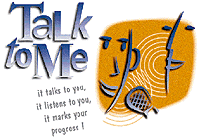 |
Access Route
Start Ø
Programs Ø Hobbies Ø Talk to Me
Ease of Use
Easy ll¡¡¡ Difficult
 Yes
Yes
 Yes
Yes
|
Talk to Me is a foreign language learning tool based on actual spoken dialogue
between you and your computer.
The most advanced voice processing technology has made such a teaching method possible.
1/3- GETTING STARTED
Talk to Me's main objective is to allow you to improve your oral command of a given
language. After practising several phrases, TaLk to Me analyses your voice, evaluates your
pronunciation and helps you to progress.
But that's not all. Once you have mastered these phrases, you can integrate them into
meaningful TaLk to Me dialogues. As you will discover, these are all 'real situation'
exchanges, e.g. at the airport, bank, Post Office, etc.
There is no risk of repetitiveness, since you can choose different replies at each
dialogue level; you can practise several dozen variations on each situation.
A- Lessons
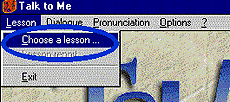
Simply select the lesson option from the main menu. Talk to Me will then display all
available lessons.
B- Dialogues
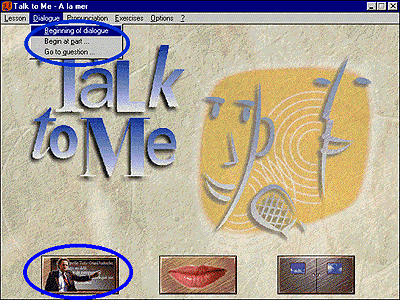
To start the dialogue, choose the dialogue option from the main menu or click on the
appropriate icon.
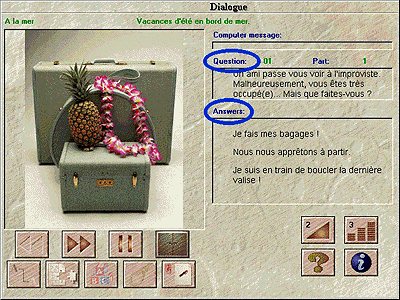
The computer displays a relevant photograph of the situation, asks a question and
offers you three possible responses, one of which you select.
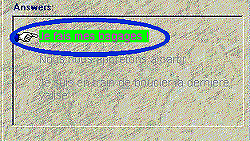
Talk to Me highlights your answer in green and may also display any necessary messages.
The dialog scrolls according to the replies you choose.
 TIP
TIP
Here are some basic instructions which will help you reply in the correct way
- Wait until after the beep
- Avoid pauses while replying
- Imitate the model
- Respect limited speaking time
- Choose your answers from those offered.
 TIP
TIP
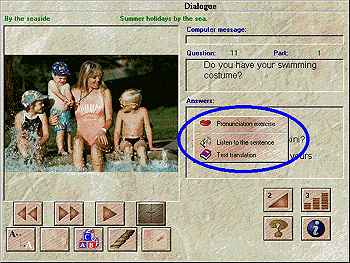
By clicking on the right mouse button, you can play the sentence, run the pronunciation
exercise or get a translation of the text.
2/3- GETTING AROUND
A- Pronunciation
You can access this exercise by:

- clicking on the appropriate button,

- clicking on one of the sentences you are offered,
- clicking on the right mouse button when in dialog or lesson
You can access pronunciation as soon as you face a problem, i.e. if Talk to Me rejects one
of your trials or you genuinely cannot pronounce the sentence.
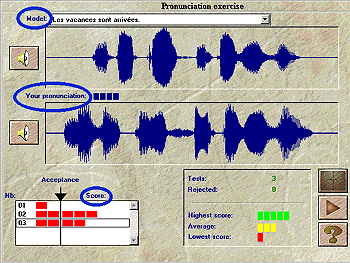
The pronunciation exercise will play a model to be listened to and repeated. Try to
achieve the highest possible score. Do make use of all the functions available to help you
improve your performance.
The scoring system relies on imitation. The closer to the model your version is, the
higher your score will be.
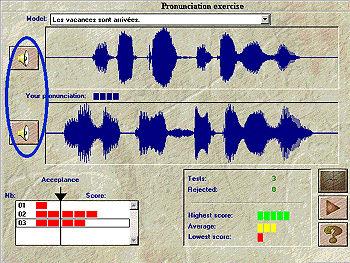
You can go back and listen to the model version again. You can also go back and listen
to your own trials.
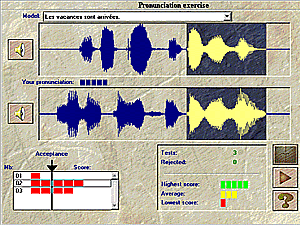
Talk to Me will automatically play the whole of your trial or the whole of the model.
You may however wish to select just one area of the sentence.
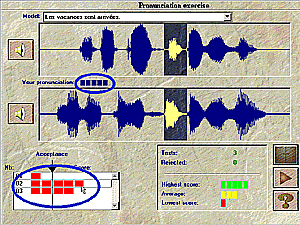
The score, one to seven for each trial, displayed above the graphic representation is
also shown as a row of red squares; one square equals one point etc.
Talk to Me gives you a score based on the comparison of your trial and the model.
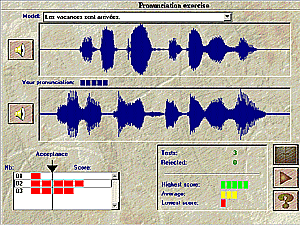 |
If your score is equal to or
above the acceptance level, the graphic representation will be the same colour as that of
the model. |
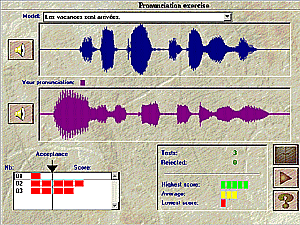 |
If, however, your score is below
the acceptance level, your graphic representation will be displayed in a different colour. |
B- The acceptance level
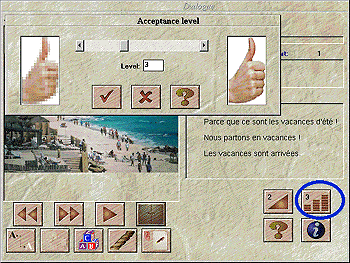
The acceptance level you choose is an essential part of the exercise and will make the
computer more or less demanding on your replies. Levels range from 1 to 7. Decreasing the
level will make Talk to Me less demanding so that more of your responses will be accepted.
Increasing the level will make Talk to Me more demanding so that your responses will be
accepted only if your pronunciation is good or excellent.
C- The exercises
To start the exercises, select the exercises option from the main menu.
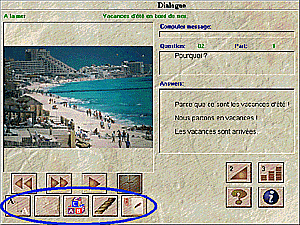
They can be started from the dialog by clicking on the appropriate icon or on the right
mouse button.
1- Word Association

This exercise provides columns of words or phrases. You must link the appropriate
pairs.
2- Fill in the blanks
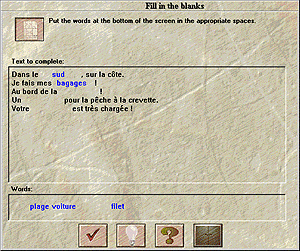
Choose words or phrases as shown in the box at the bottom to fill in the blanks.
3- Word order

You must put a sentence in the correct order by moving the words in the top box to the
bottom one.
4- Hangman
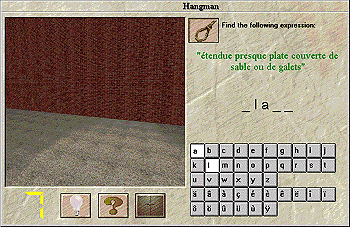
Find the letters that make up a word.
5- Dictation
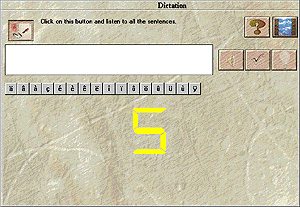
Type out the text played to you
3/3 GETTING HELP
At any time, you can access Talk to Me online help file by hitting
the <F1> key whilst in the software or by pressing  on any window where it appears.
on any window where it appears.
You can also refer to the TaLk to Me tutorial at:
Start Ø
Programs Ø Hobbies Ø Extra Ø TaLk to Me Ø Tutorial
Visit the Talk to Me web site at: http://www.auralog.com/TTMegb.html
![]() Yes
Yes
![]() Yes
Yes